Upload File to OCI Object Storage from OIC
- Satya
- Jun 20, 2021
- 2 min read
In this Post , I will show you how to upload the file to OCI Object Storage.
Prerequisites :
1) Public & Private API keys
2) a Bucket in Object Storage
3) OIC Connection
Public key is required to add it at the user level in OCI identity . To generate one use the below commands .
Private Key
chmod go-rwx oci_api_key_fge.pemyou have to execute this in your UNIX terminal and it will prompt to enter a passphrase . Upon entering the same a private key gets created .
Remember the Passphrase , we need this at the time of OIC connection
Provide Permissions to the private key created in previous step
chmod go-rwx oci_api_key_fge.pem
Create Public Key :
openssl rsa -pubout -in oci_api_key_fge.pem -out oci_api_key_public_fge.pemNow got to identity > users in OCI to upload public key . This will give you the fingerprint information which will be further needed while configuring OIC connection.

Click on the user name

Click on API keys and add api keys .

Here select paste public key . The public key we generated in the first step.

Click on add and you will see the finger print gets created as shown below .

Now Create a Bucket in Object Storage :
login to the OCI Console and search for object and select the same as shown below

This will take to a page where you can create buckets .
Click on Create Bucket Button

Enter the Bucket name and leave rest as default and click on Create Button

This will create the bucket as shown below .

when you click on the name , it will take you inside the bucket as shown below . it contains some important information like OCID which is required to configure the connection in OIC

Now create a OIC Connection :
Login to OIC and navigate to connection and select REST adaptor
Connection url follows the below format .
https://objectstorage.TENECY-REGION.oraclecloud.com
https://objectstorage.us-ashburn-1.oraclecloud.com

Tenecy OCID you will get it from below
Administration > Tenancy Details

User OCID you get it from user details
Private key which we generated in 1st step
while generating it , i have asked to remember the Passphrase . The same has to be used here .

with all these things in place , the connection is successful.

lets go and create the OIC integration.
i am keeping the source file in BOX and the same file need to be uploaded to the object storage . to do this lets configure the rest adaptor wizard with our bucket name
uri- /n/{namespaceName}/b/{bucketName}/o/{objectName}
/n/idcfs9mibrtv/b/bucket-20210418-2126/o/fusio


in the mapping map the file reference from source to target.

Final integration looks like this .

Integration completed successfully .

file is uploaded to object storage .
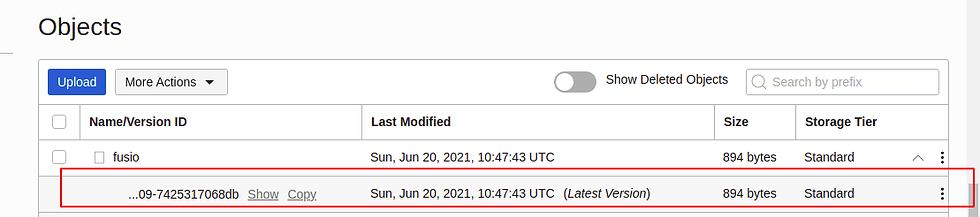
Download and view the file .

Happy Learning . Hope this helps.






Comments