Create AP Invoice using FBDI-Oracle Fusion -R13
- Satya
- Mar 26, 2022
- 1 min read
In this Post I will show you how to create the Payable Invoice using FBDI.
To Successfully Create the Invoice , we need to follow the below steps .
Get the FBDI file from OER - oracle Enterprise repository
Access the below link and go to the

Download the FBDI and Prepare the sample data. Click On the XLSM Template.


Generate the csv files

Files Got Generated to my Local .

Transfer the same to UCM
We need to Run the below ESS Job by Uploading the above zip file to the UCM Payable Account.
Navigate to Tools > Schedule Procersses .

Click On Schedule New Process

Search for the job "Load Interface File for Import" and Press ok

In the next Screen , Enter the Import Process as " Import Parables Invoices" and upload the zip file we prepared in the earlier Step and submit the job.

you can see that all the jobs got successfully completed and data loaded to the interface tables .

One can verify the data by running the below BI Queries .
select * from AP_INVOICES_INTERFACE order by creation_date desc select * from AP_INVOICE_LINES_INTERFACE order by creation_date descLets Run the Payable Import job to load the data to the Base tables .

Jobs Got Successfully completed and the Invoice got Generated .

Payable Import Report reflecting the invoice created

Now , Lets Go to the Invoices Page and Verify the created invoice .
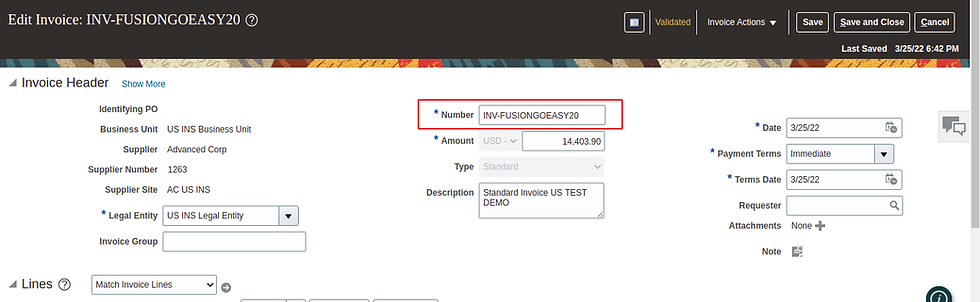
Hope this Helps . happy Learning ..







Do FBDi for Payable Invoice creation supports updating of existing invoices and line ?